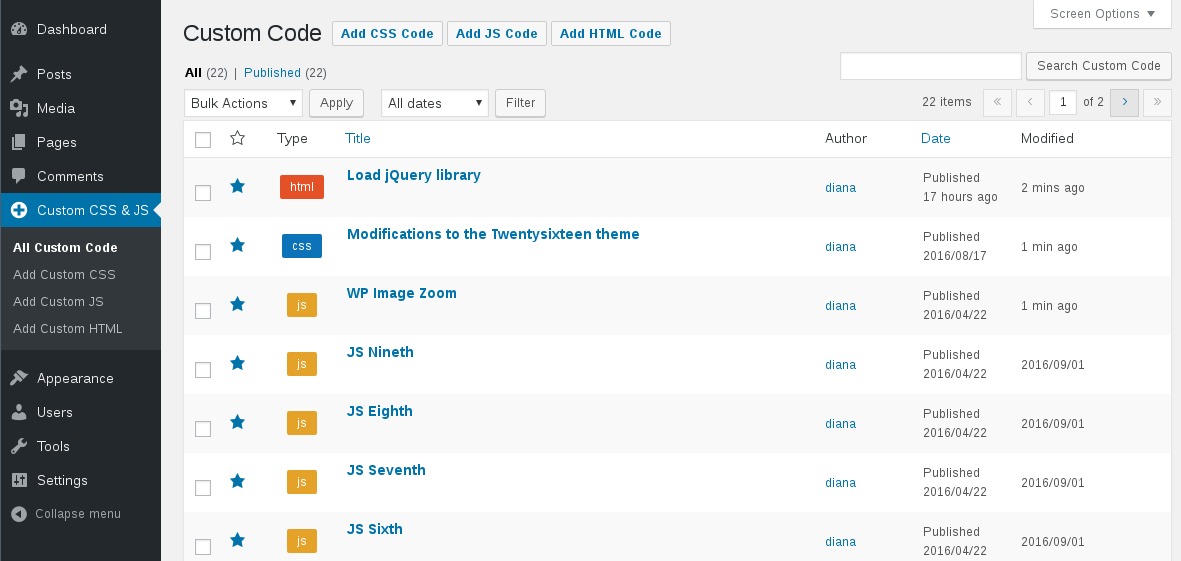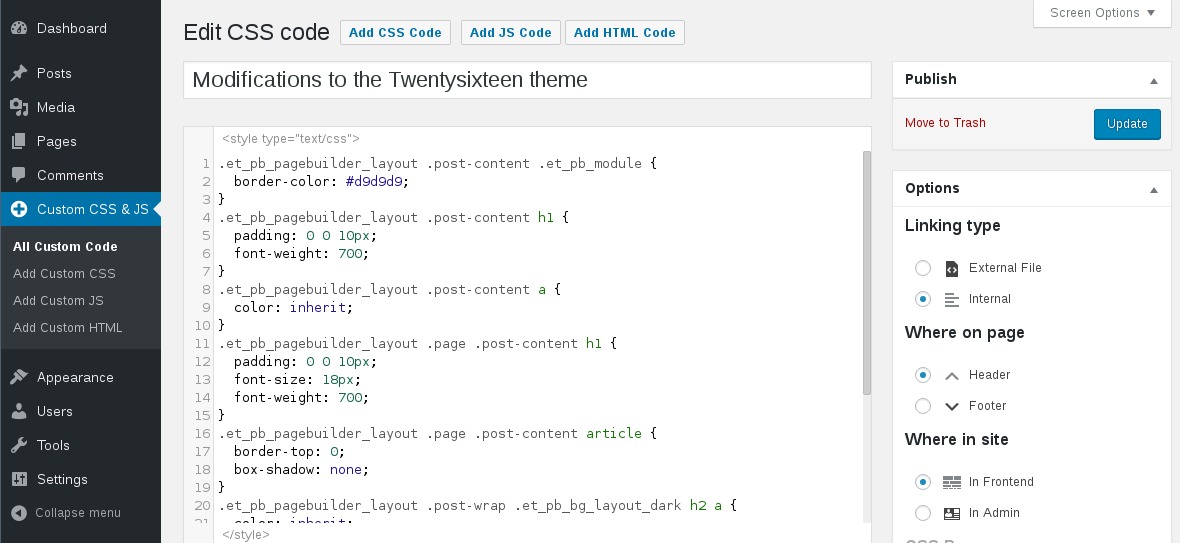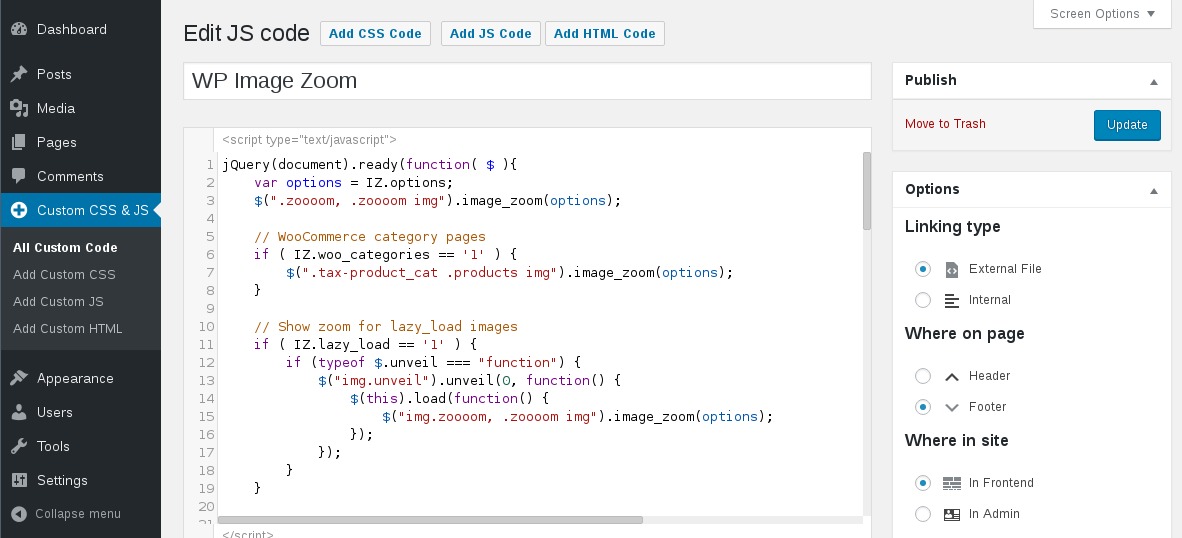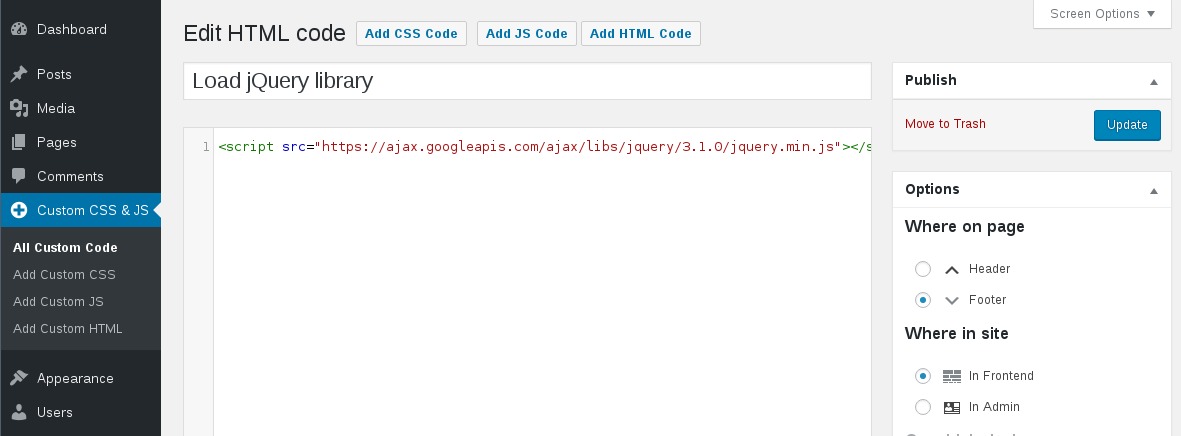Description
Customize your WordPress site’s appearance by easily adding custom CSS and JS code without even having to modify your theme or plugin files. This is perfect for adding custom CSS tweaks to your site.
Features
- Text editor with syntax highlighting
- Print the code inline or included into an external file
- Print the code in the header or the footer
- Add CSS or JS to the frontend or the admin side
- Add as many codes as you want
- Keep your changes also when you change the theme
Installation
- From the WP admin panel, click “Plugins” -> “Add new”.
- In the browser input box, type “Simple Custom CSS and JS”.
- Select the “Simple Custom CSS and JS” plugin and click “Install”.
- Activate the plugin.
OR…
- Download the plugin from this page.
- Save the .zip file to a location on your computer.
- Open the WP admin panel, and click “Plugins” -> “Add new”.
- Click “upload”.. then browse to the .zip file downloaded from this page.
- Click “Install”.. and then “Activate plugin”.
OR…
- Download the plugin from this page.
- Extract the .zip file to a location on your computer.
- Use either FTP or your hosts cPanel to gain access to your website file directories.
- Browse to the
wp-content/pluginsdirectory. - Upload the extracted
custom-css-jsfolder to this directory location. - Open the WP admin panel.. click the “Plugins” page.. and click “Activate” under the newly added “Simple Custom CSS and JS” plugin.
FAQ
-
What if I want to add multiple external CSS codes?
-
If you write multiple codes of the same type (for example: two external CSS codes), then all of them will be printed one after another
-
Will this plugin affect the loading time?
-
When you click the
Savebutton the codes will be cached in files, so there are no tedious database queries. -
Does the plugin modify the code I write in the editor?
-
No, the code is printed exactly as in the editor. It is not modified/checked/validated in any way. You take the full responsability for what is written in there.
-
My code doesn’t show on the website
-
Try one of the following:
1. If you are using any caching plugin (like “W3 Total Cache” or “WP Fastest Cache”), then don’t forget to delete the cache before seing the code printed on the website.
2. Make sure the code is in Published state (not Draft or in Trash).
3. Check if thewp-content/uploads/custom-css-jsfolder exists and is writable -
Does it work with a Multisite Network?
-
Yes.
-
What if I change the theme?
-
The CSS and JS are independent of the theme and they will persist through a theme change. This is particularly useful if you apply CSS and JS for modifying a plugin’s output.
-
Can I use a CSS preprocesor like LESS or Sass?
-
For the moment only plain CSS is supported, but you can check out the Pro version in case you need a CSS preprocessor.
-
Can I upload images for use with my CSS?
-
Yes. You can upload an image to your Media Library, then refer to it by its direct URL from within the CSS stylesheet. For example:
div#content {
background-image: url(‘http://example.com/wp-content/uploads/2015/12/image.jpg’);
} -
Can I use CSS rules like @import and @font-face?
-
Yes.
-
Who can publish/edit/delete Custom Codes?
-
By default only the Administrator will be able to publish/edit/delete Custom Codes. On the plugin activation there is a role created called Web Designer. You can assign this role to a non-admin user in order to allow to publish/edit/delete Custom Codes. On the plugin’s Settings page there is an option to remove this role.
-
My website has HTTPS urls, but the codes are linked as HTTP
-
The URL for the linked Codes is built just like the URL for other media (from Media Library) by using the WordPress Address option found on the WP Admin -> Settings -> General page, as shown in this screenshot. If the WordPress Address has HTTPS in the url, then the Custom Codes and all the other media will have HTTPS in the url.
Reviews
Contributors & Developers
“Simple Custom CSS and JS” is open source software. The following people have contributed to this plugin.
Contributors“Simple Custom CSS and JS” has been translated into 16 locales. Thank you to the translators for their contributions.
Translate “Simple Custom CSS and JS” into your language.
Interested in development?
Browse the code, check out the SVN repository, or subscribe to the development log by RSS.
Changelog
3.46
- 01/31/2024
- Tweak: update the Bootstrap and jQuery library links
- Tweak: remove the qTranslate-x warning. The qTranslate-x plugin was removed from wp.org since Aug 2021
3.45
- 10/17/2023
- Fix: enqueue the jQuery library only if there is a frontend JS custom code that requires it
3.44
- 06/07/2023
- Compatibility with the WooCommerce “custom order tables” feature
3.43
- 03/13/2023
- Fix: PHP8.1 deprecation notices
- Fix: after adding a JS/HTML custom code with empty content will show the CSS default message in the editor
3.42
- 01/17/2023
- Fix: the “LH Archived Post Status” plugin was removing the “Publish” button on the add/edit custom code page
- Feature: multiple values for the “Where in site” option
3.41
- 10/05/2022
- Feature: code folding in the editor
3.40
- 06/10/2022
- Feature: keep the user-set editor’s height upon page loads and custom code saves
- Feature: save the custom code upon “Ctrl-S” in the editor
- Tweak: admin side adjustments for RTL languages
3.39
- 03/16/2022
- Fix: load the CodeMirror options from a localized variable
- Tweak: add the “ccj_code_editor_settings” filter for modifying the editor’s options
3.38.1
- 12/02/2021
- Fix: revert the code related to the compatibility with the
HTML Editor Syntax Highlighterplugin
3.38
- 11/09/2021
- Fix: escape labels on the “Add new custom code” page
- Feature: keep the last cursor position in the editor and let the editor get focus when the page loads
3.37
- 07/12/2021
- Fix: allow the TablePress plugin to load its JS files on the “Add custom code” page in admin
- Feature: highlight active line in the editor
- Feature: add “Ctrl + J” shortcut to the editor for jumping to the matching tag
3.36
- 02/23/2021
- Fix: fatal error with PHP8.0
3.35
- 01/19/2021
- Tweak: change dummy revision dates to fictional dates before 2000
- Fix: replace the deprecated postL10n JS object with wp.i18n
- Fix: add “tipsy-no-html” to the tooltips on the settings page
3.34
- 11/01/2020
- Feature: enqueue the jQuery library if one of the JS custom codes requires it
- Fix: set cookie SameSite attribute to lax
3.33
- 08/20/2020
- Fix: the user language preferrence was ignored in favor of the site defined language
- Fix: allow the jQuery library added by plugins like Enable jQuery Migrate Helper or Test jQuery Updates
- Fix: permalink was not editable with WordPress 5.5
- Feature: fullscreen editor
- Feature: button for beautifying the code
3.32
- 07/08/2020
- Fix: add “Cmd + ” editor shortcuts for MacOS computers
- Fix: use file_get_contents instead of include_once to load the custom codes
- Fix: compatibility issue with the Product Slider for WooCommerce by ShapedPlugin
- Feature: “Ctrl + /” in the editor will comment out the code
- Feature: order custom codes table by “type” and “active” state
- Feature: autocomplete in the editor
3.31
- 03/21/2020
- Declare compatibility WooCommerce 4.1
- Feature: add “After tag” option for HTML codes, if the theme allows it
- Feature: don’t show type attribute for script and style tags if the theme adds html5 support for it
- Code refactory
- Fix: the permalink was mistakingly showing a “.css” file extension when being edited
3.30
- 03/12/2020
- Feature: color the matching brackets in the editor
- Declare compatibility WooCommerce 4.0
- Declare compatibility WordPress 5.4
3.29
- 01/31/2020
- Fix: date Published and Modified date wasn’t shown in Japanese
- Feature: indentation in the editor
- Feature: close brackets in the editor
3.28
- 11/05/2019
- Tweak: update the Bootstrap and jQuery library links
- Declare compatibility with WordPress 5.3
3.27
- 08/08/2019
- Compatibility with the “CMSMasters Content Composer” plugin
- Feature: keep the cursor position after saving
- Option: remove the comments from the HTML
3.26
- 05/08/2019
- Fix: remove the Codemirror library added from WP Core
- Tweak: use protocol relative urls for custom code linked file
- Declare compatibility with WordPress 5.2
3.25
- 04/21/2019
- Tweak: update the Bootstrap and jQuery library links
- Declare compatibility with WooCommerce 3.6
3.24
- 04/05/2019
- Fix: remove the editor scrollbar
- Tweak: rename “First Page” to “Homepage” to avoid misunderstandings
3.23
- 03/15/2019
- Fix: avoid conflicts with other plugins that use CodeMirror as their editor
3.22
- 12/06/2018
- Fix: another solution for the bug related to the Edit Custom Code page was blank for WordPress 5.0 and the Classic Editor enabled
3.21
- 12/06/2018
- Fix: the Edit Custom Code page was blank for WordPress 5.0 and the Classic Editor enabled
3.20
- 11/15/2018
- Fix: remove compatibility with the Shortcoder plugin. Bug https://wordpress.org/support/topic/edit-page-blank-8/
- Declare compatibility WooCommerce 3.5
3.19
- 10/16/2018
- Fix: keep the editor LTR even on RTL websites
- Fix: flush rewrite rules after modifying the “Add Web Designer role” option
3.18
- 07/13/2018
- Fix: the default comment for JS for other locales than “en_” was removing the tags
- Tweak: make the search dialog persistent
- Tweak: correct the tooltip info for the ‘ccs_js_designer’ option
3.17
- 04/25/2018
- Fix: add the add/edit/delete custom post capabilities to the admin and ‘css_js_designer’ roles on plugin activation
3.16
- 04/22/2018
- Fix: “The link you followed has expired” on custom code save if the WP Quads Pro plugin is active
- Fix: PHP warning for PHP 7.2
- Change: add/remove the “Web Designer” role only on activating/deactivating the option in the Settings page
3.15
- 03/27/2018
- Change: check the option name against an array of allowed values
3.14
- 02/04/2018
- Feature: permalink slug for custom codes
- Fix: set the footer scripts to a higher priority
- Update the french translation
- Fix: allow admin stylesheets from ACF plugin, otherwise it breaks the post.php page
- Tweak: for post.php and post-new.php page show code’s title in the page title
3.13
- 01/12/2018
- Feature: add the “Keep the HTML entities, don’t convert to its character” option
3.12
- 01/03/2018
- Reverse to the
wp_footerfunction for the footer scripts, as theprint_footer_scriptsfunction is used also in the admin, which lead to many broken back-ends
3.11
- 01/03/2018
- Use the
print_footer_scriptsfunction for the footer scripts (https://wordpress.org/support/topic/footer-code-position-before-external-scripts-is-overridden/) - Escape selectively the HTML characters in the editor (https://wordpress.org/support/topic/annoying-bug-in-text-editor/)
3.10
- 12/15/2017
- Fix: https://wordpress.org/support/topic/broken-layout-of-code-snippet-type-color-tag-css-html-js-on-main-list-table/
- Feature: add filter by code type
- Feature: make the ‘Modified’ column sortable
- Fix: if the default comment remains in the “Add Custom JS”, then there was no tags added to the code, as the comment contained a tag
3.9
- 12/01/2017
- Feature: add “Last edited …” information under the editor
- Fix: jump to line when searching
- Tweak: add message that the Code Revision data is dummy
3.8
- 10/19/2017
- Declare compatibility with WooCommerce 3.2 (https://woocommerce.wordpress.com/2017/08/28/new-version-check-in-woocommerce-3-2/)
- Fix: avoid conflicts with other plugins that implement the CodeMirror editor
- Update the CodeMirror library to 5.28 version
3.7
- 10/06/2017
- Add French and Polish translation
3.6
- 09/07/2017
- Fix: compatibility with the CSS Plus plugin
3.5
- 08/25/2017
- Code refactoring
- Add activate/deactivate link to row actions and in Publish box
- Make the activate/deactivate links work with AJAX
- Add Turkish translation
3.4
- 07/11/2017
- Security fix according to VN: JVN#31459091 / TN: JPCERT#91837758
3.3
- 06/23/2017
- Feature: option for adding Codes to the Login Page
3.2
- 06/13/2017
- Fix: compatibility issue with the HTML Editor Syntax Highlighter plugin
3.1
- 05/14/2017
- Feature: prepare the plugin for translation
3.0
- 04/12/2017
- Feature: create the Web Designer role
- Feature: allow Custom Codes to be managed only by users with the right capabilities
2.10
- 02/05/2017
- Feature: circumvent external file caching by adding a GET parameter
- Add special offer for Simple Custom CSS and JS pro
2.9
- 12/05/2016
- Compatibility with WP4.7. The “custom HTML code” was not showing up anymore
2.8
- 10/09/2016
- Feature: add search within the editor accessible with Ctrl+F
- Feature: make the inactive rows opaque
2.7
- 09/04/2016
- Fix: there was a space in the htmlmixed.%20js url
- Feature: make the editor resizable
2.6
- 08/31/2016
- Feature: add HTML code
- Fix: add htmlentities when showing them in the editor
- Feature: when adding a code, show more explanations as comments
2.5
- 08/25/2016
- Fix: compatibility with other plugins that interfere with the CodeMirror editor
2.4
- 08/01/2016
- Add the “Add CSS Code” and “Add JS Code” buttons next to the page title
- Compatibility with WP 4.6: the “Modified” column in the Codes listing was empty
2.3
- 06/22/2016
- Add the includes/admin-notices.php and includes/admin-addons.php
- Feature: change the editor’s scrollbar so it can be caught with the mouse
2.2
- 06/22/2016
- Check compatibility WordPress 4.5.3
- Add special offer for Simple Custom CSS and JS pro
2.1
- 04/24/2016
- Fix: on multisite installs have to create the custom-css-js folder in the upload dir for each site
- Fix: the
deactivate codestar wasn’t working when first time clicked - Fix: In the add/edit Code page filter which meta boxes are allowed
- Fix: If the custom-css-js folder is not created of is not writable, issue an admin notice.
2.0
- 04/11/2016
- Feature: enable/disable codes
- Feature: add a GET parameter at the end of external files in order to over circumvent caching
- Fix: don’t add the “” tag from the code if already present.
1.6
- 03/26/2016
- Fix: the number of codes were limited because query_posts is automatically inserting a limit
1.5
- 03/10/2016
- Fix: solved a conflict with the
shortcoderplugin.
1.4
- 01/04/2016
- Tweak: Do not enqueue scripts unless we are editing the a custom-css-js type post.
- Fix: The register_activation_hook was throwing a notice
- Fix: add window.onload when initializing the CodeMirror editor
- Tweak: Differentiated the option names for “Where on page” and “Where in site”
- Fix: set the correct language modes to CodeMirror object
- Tweak: remove the
slugmetabox - Tweak: use the compressed version of CodeMirror
1.3
- 12/27/2015
- Tweak: changed the submenus to “Add Custom CSS” and “Add Custom JS” instead of “New Custom Code”
- Tweak: Use
admin_headinstead ofadmin_enqueue_scriptsfor external files in order to add priority to the code - Fix: The javascript code was not shown
- Fix: For longer code the last line in the editor was hidding because of the CodeMirrorBefore div.
1.2
- 12/14/2015
- Fix: when a code was sent into Trash it still wasn’t shown on the website
1.1
- 10/12/2015
- Tweak: for external files use wp_head and wp_footer instead of wp_enqueue_style. Otherwise the CSS and JS is inserted before all the other scripts and are overwritten.
- Tweak: Save all the codes in files in order to save on database queries
- Tweak: Rewrite the readme.txt in the form of FAQ for better explanations
1.0
- 06/12/2015
- Initial commit